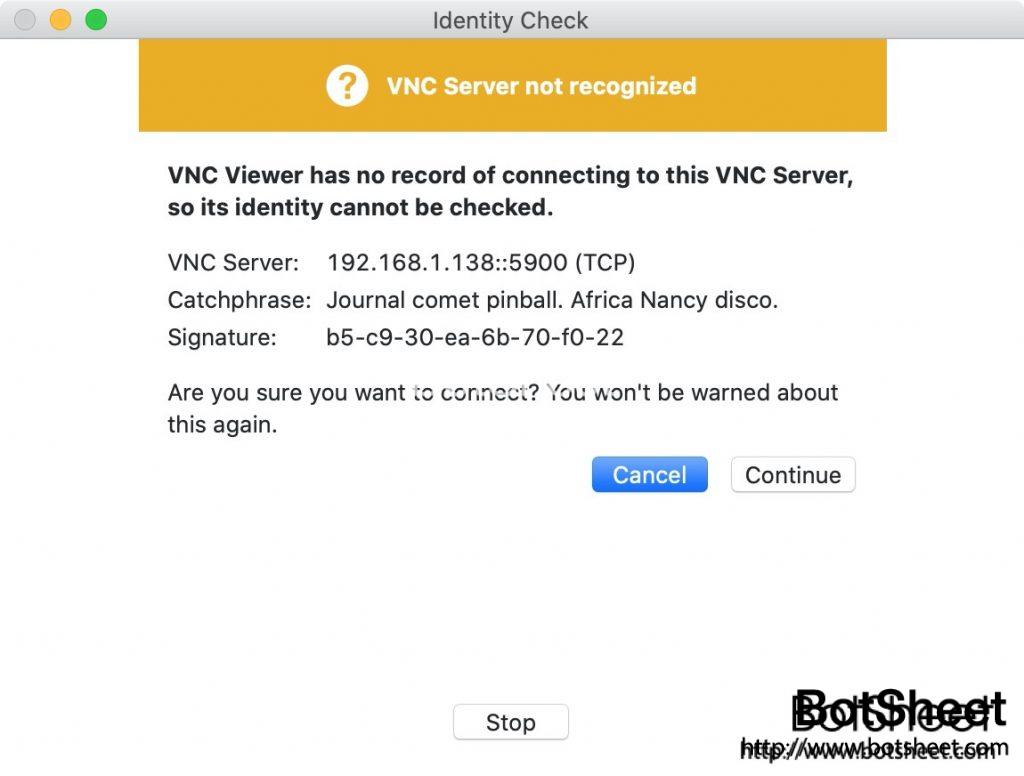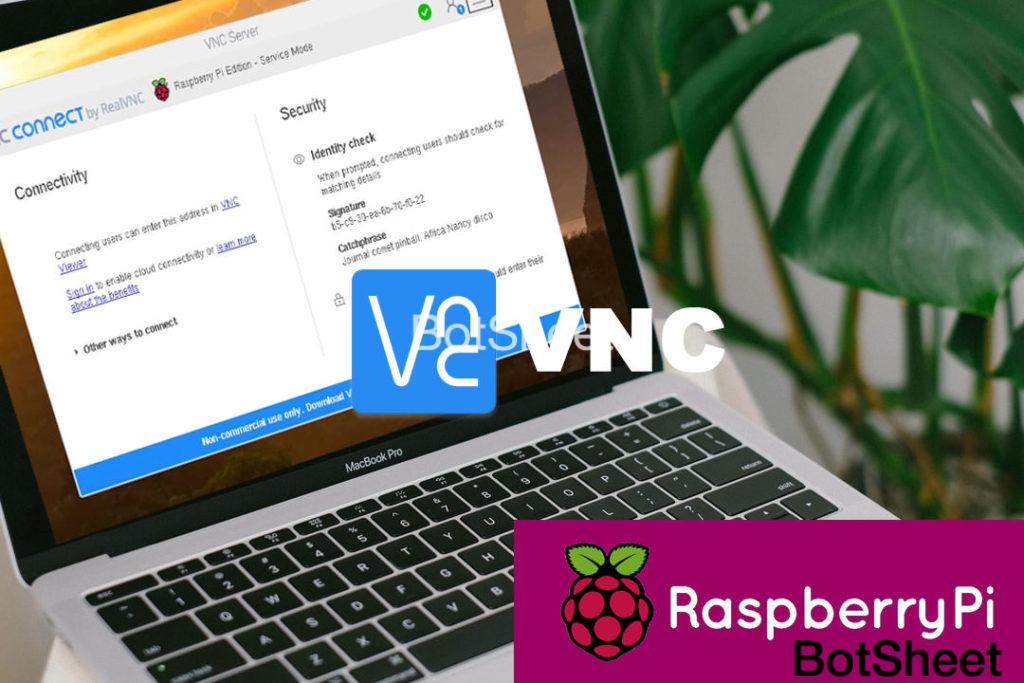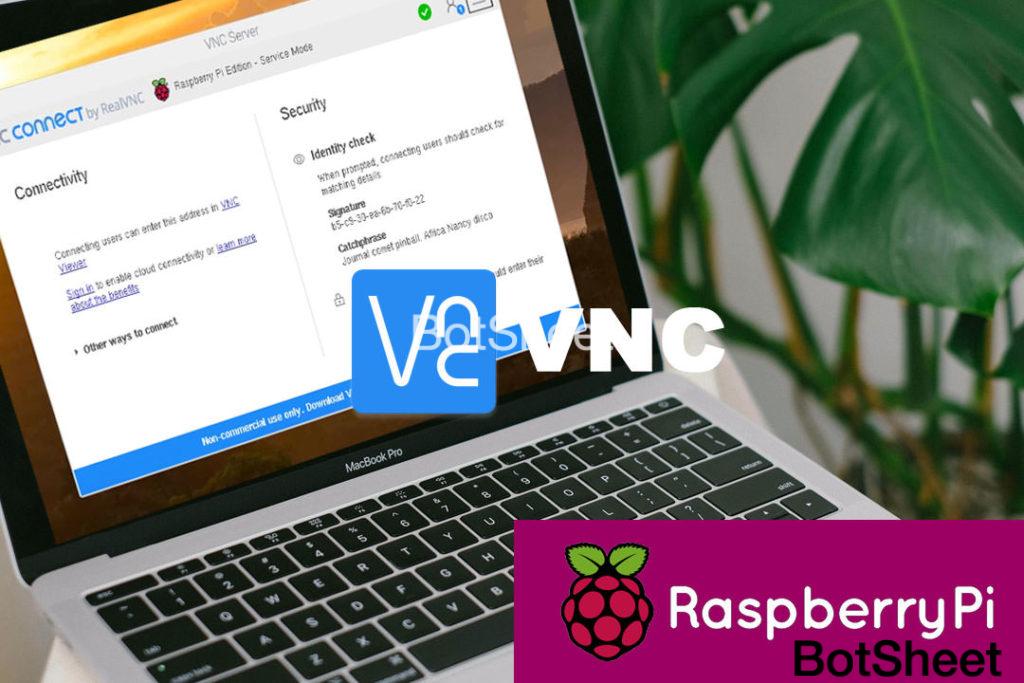
有時候您不想直接去操作Raspberry Pi,也許你正在使用另一台電腦,也許Raspberry Pi不在伸手可及的地方,在電視後面或一堆電纜的後面,或者在工作中將Raspberry Pi留在家裡。這時候我們可以用VNC(虛擬網絡計算),VNC作為非商業用途免費,而且內置在Raspbian操作系統中,您可以從電腦、平板電腦或智能手機遠程操作Raspberry Pi。
步驟1:啟用VNC
首先,請確保Raspberry Pi和您的另一台電腦都連接到同一網絡上。
在Raspbian中,單擊屏幕左上方的應用程序圖標,然後選擇 Preferences > Raspberry Pi Configuration,單擊“Interfaces”頁面,然後將“ VNC”旁邊的單選按鈕設置為“Enable”。單擊確定。
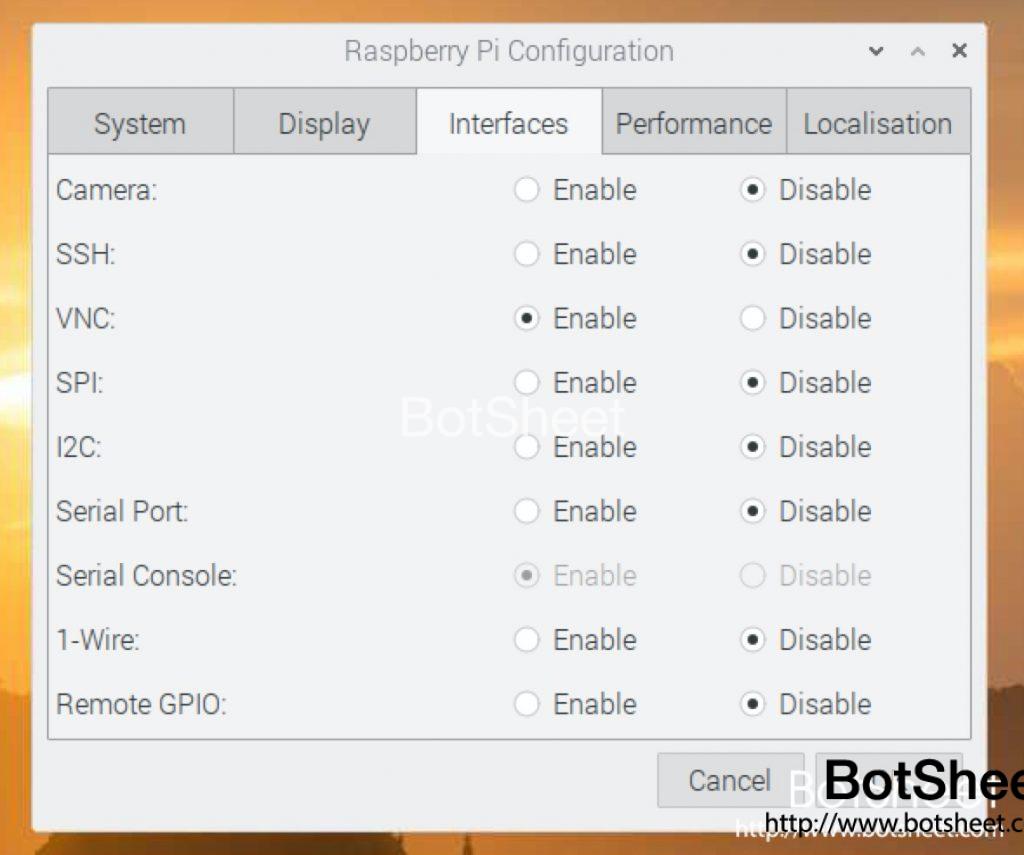
你會發現右上角已經出現VNC的圖標,點擊圖標打開VNC,你會看到Raspberry Pi預設安裝的是VNC Server版,
您的IP地址將顯示在VNC服務器窗口。記下四個數字;它們使您可以通過網絡找到Raspberry Pi。
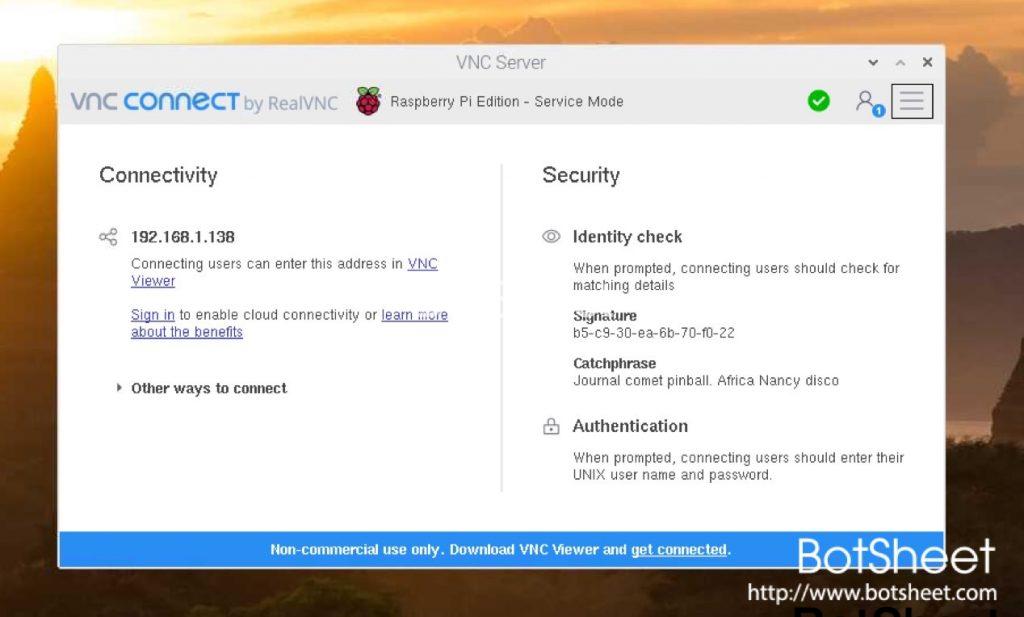
第2步:打開VNC Viewer
您現在可以從另一台電腦連接到Raspberry Pi。我們將使用Mac,但您可以從Windows, Linux 甚至同一網絡上的其他Raspberry Pi進行連接。
建議大家到RealVNC(https://www.realvnc.com/en/connect/download/viewer/),下載VNC Viewer,VNC Viewer可用於macOS,Linux,Android和iOS平台以及Web界面。
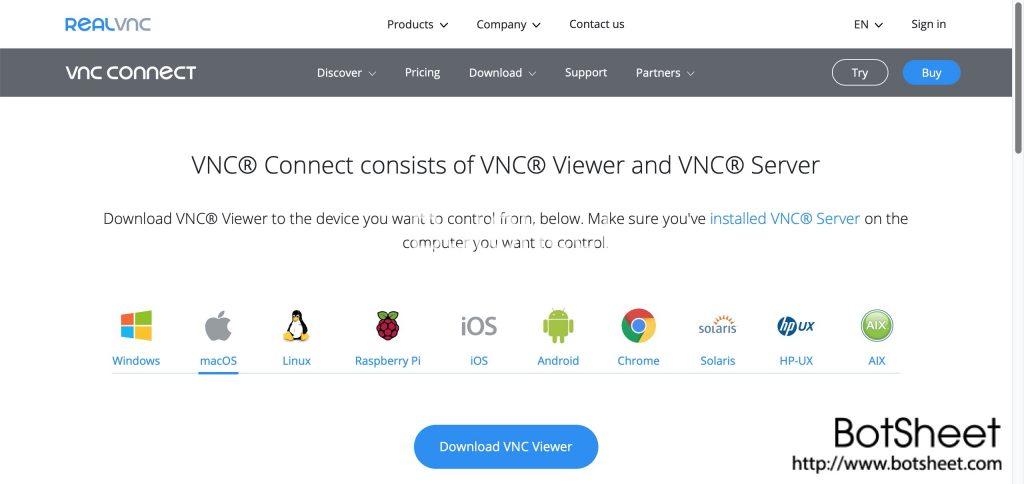
在VNC Viewer的搜索欄中輸入Raspberry Pi的IP地址,便可以連接到Raspberry Pi。
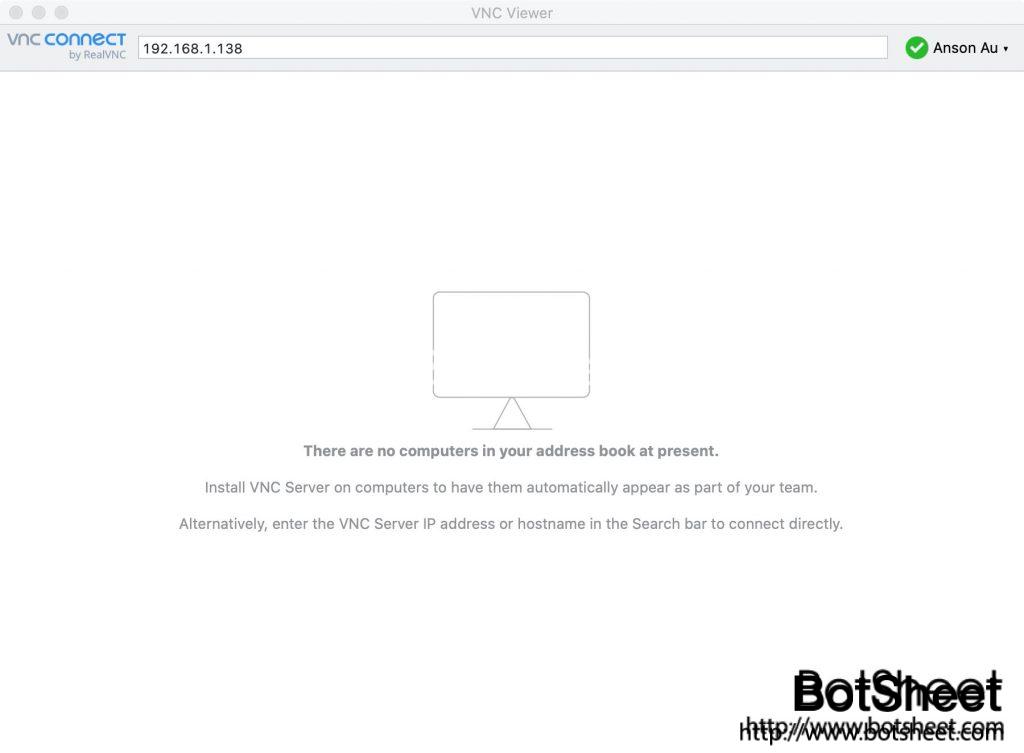
第一次連接會確認權益,並要求用戶名稱及密碼,預設的情況下,Raspberry Pi的用戶名稱為 pi